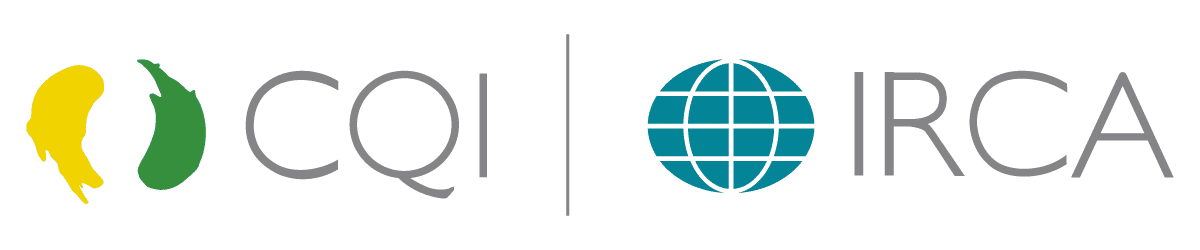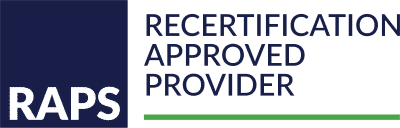Below are the recommended technology requirements for each Learner registering for one of our courses that involves either eLearning and/or Virtual Learning.
Quick Menu for Comply Guru’s Technology Requirements
eLearning Technology Requirements
Workplace Networks & VPN Connections
In our experience, Workplace IT environments’ internal configurations and available software can vary (new or old), and there may be various limitations or other restrictions in place, and as such, the functionality of any Learning Management System (LMS) may be impacted, restricted, and may not perform well.
The use of a VPN connection can result in poor performance and interfere with the SSO (Single Sign On) that connects users from our website to their eLearning modules. We strongly recommend ensuring you are disconnected from a VPN or Proxy Server if experiencing any issues with accessing the eLearning modules.
Recommended Operating Systems
Windows 7/10, macOS Sierra, iPad iOS 10
Mobile Devices
Comply Guru’s LMS is not available on a mobile app at this time. We recommend using a web browser on a mobile device to complete any eLearning modules. However, if completing any final assessment, we recommend completing it via a desktop browser.
Internet Speed & Reliability
We recommend using an internet connection of 256 Kbit/sec or faster, which will ensure that you can successfully access our eLearning modules. A stable connection is important to ensure you do not experience any outages during the completion of any module or any final assessment (s).
Recommended Internet Browsers
- Google Chrome 32-bit version 50 or later (most recommended)
- Safari 10 or later
Note: Add-ons and toolbars can affect any browser’s performance.
Recommended Settings
We recommend that the following settings be enabled:
- Cookies
- Pop-ups (in both Internet browsers and security software)
- JavaScript
- Plugins
- Latest Version of Adobe Flash Player
- Latest Version of Adobe Acrobat Reader
To view all resources made available within our LMS, you will probably need Microsoft Office (Word, Excel, PowerPoint) or an equivalent (i.e, Open Office, Viewer) installed.
Virtual Learning Technology Requirements
General
- Laptop or desktop computer (Note: A tablet or mobile device is not suitable for this training)
- Advisory: Certain features ONLY work on the laptop/desktop version & each Learner will be required to actively participate in online exercises/assignments via virtual breakout rooms in groups
- Webcam – Built-in or USB plug-in
- Advisory: This is required to be enabled for the duration of any live or group exercises, as 100% attendance & participation are required on all virtual workshops. We must be able to verify attendance during live sessions and during any virtual breakout sessions.
- Speakers and a microphone – Built-in or USB plug-in. We strongly recommend a headset for this training.
- Advisory: A headset will ensure that each Learner can effectively communicate & listen. Plus, a headset will provide a better filter for any background noise or interference that may impact the Learner experience, and that of other Learners.
- Internet connection – Minimum of 1.0 Mbps
- Advisory: Naturally, each Learner should ensure that they have reliable access to the Internet during the training, either through a suitable Wi-Fi or wired connection. Any disruptions may cause difficulties during the training and, in certain cases, if large portions of the training are missed, a Learner may not be able to complete the program (Certification Criteria may not be met).
Microsoft Teams
This is the platform we use for video and team collaboration. Approximately 1 week in advance, a calendar invite including a link to access training material where the course documentation & resources are located. This team’s environment will also be used for submitting/sharing completed individual and team-based assignments.
We will be sharing access with the EMAIL ID that was provided to us when each Learner was registered for the course.
It is important that each Learner verifies that they can access the teams folder successfully in advance of the live workshops to avoid delays or their planned attendance being impacted by not being able to access the folders during the training.
For support with accessing Microsoft Teams, please contact one of our representatives for assistance in advance of the start date to ensure you can gain access on the date of your training.